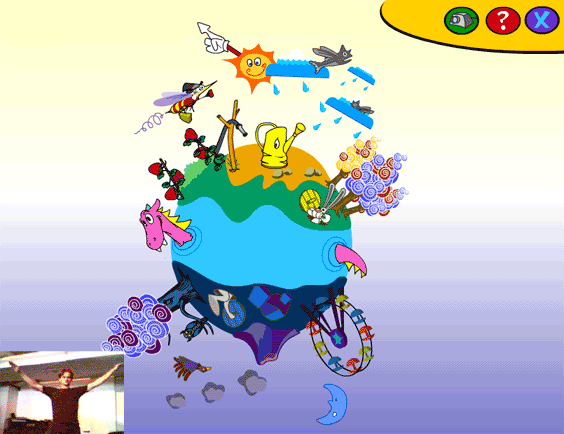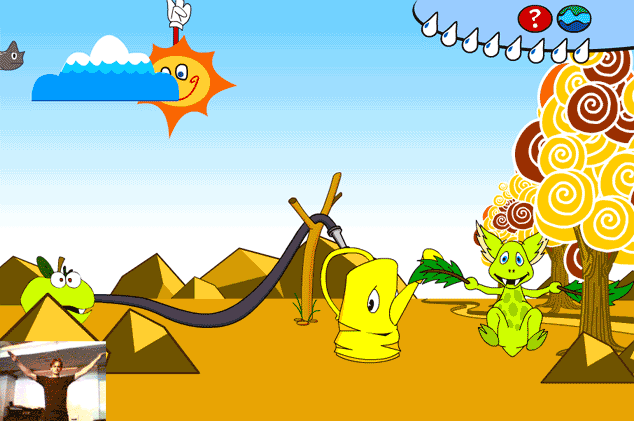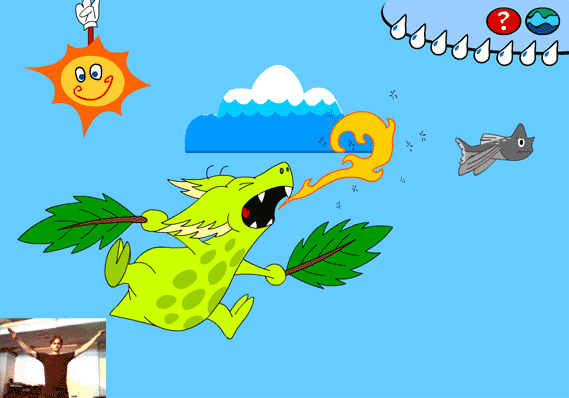Instructions for the flying game 1. Setup The best position for the web camera is on
top of your monitor. At the bottom left corner of the screen you can
see a small display of the video the webcam sends to your computer.
Using this display as your guide, you can adjust the position of the
camera so that you can see yourself. You should see your hands at all
times during gameplay, whether you've extended them fully to your side
or they're on top of your head. A tip to parents: Make a "magic square" on the floor with marker tape. This way the players can easily see where they should stand for the game to run smoothly. The microphone should be positioned so that it picks up as little external sounds as possible. Also, it should not be positioned near your speakers. It has not rained for ages in the desert and the yellow watering cans are very tired trying to bring water to the endless sea of sand. Help QuiQui to fly through the clouds and make rain to help the watering cans. To make QuiQui fly, flap your hands like a bird flaps its wings. To fly to the right, bend your upper body to the right and flap your hands. You can achieve the best flight by making big, continuous movements. To make QuiQui float down, stay put for a while. The pesky, bothersome flying fish can be repelled by yelling in the microphone.
The game consists of two screens: the main
screen where you can start a new game, adjust the game options and exit
the game; and the flying game screen. 1. Control panel 2. The planet
3.1 The flying game The flying game consists of the following functionalities and visual elements: 1. Control panel 2. Game whatchamacallits
|