Jul 4, 2009
Sparkfun BlueSMiRF Silver

BlueSMiRF Silver is a bluetooth module from Sparkfun Electronics. This post describes how you can set up connectivity between your PC and BlueSMiRF.
Components:
Sparkfun BlueSMiRF Silver x 1
Sparkfun Breakout Board for FT232RL USB to Serial (green version) x 1
Breadboard x 1
Jumper wires
Schematic:
BlueSMiRF pins — Breadkout Board pins
CTS-I — x
VCC — 3.3v
GND — GND
TX-o — RXD
RX-I — TXD
RTS-o — x
Terminal setting for both Breakout Board and BlueSMiRF (Zterm in my case):
Baud rate 9600
8 bits
No Parity
1 stop bit
Hardware flow control disabled
There is no passkey required when pairing with the BlueSMiRF over Bluetooth. If your PC ask the passkey (Bluetooth PIN code), type “0000”.
The BlueSMiRF Silver start up in data mode. Type “+++” and carriage return to get into comand mode. When the command is executed successfully, the module returns “OK”. If its not successful, the module returns “ERROR”.
The BlueSMiRF Silver uses AT command sets provided from Philips/NXP BGP203. The command sets can be downloaded from here. They seem different from ones used in BlueSMiRF Gold.
Here is some useful AT commands followed by carriage return (return key on your PC) for the module. (Commands are not case-sensitive)
Get information of the firmware: ATI
Get Bluetooth display name: AT+BTLNM
Get Bluetooth MAC address: AT+BTBDA
Get UART parameters (Serial setting): AT+BTURT
Start Bluetooth server on channel 1 (The command exits command mode when successful) : AT+BTSRV=1
Connect to a remote Bluetooth device (The command exits command mode when successful): AT+BTCLT=<MAC address>, 1
Discover remote devices for 5 seconds: AT+BTINQ = 5
Receive name of remote device: AT+BTRNM=<MAC address>
Query Bluetooth PIN code (passkey): AT+BTPIN
Before using the module, I recommend to configure the module by following settings. If you want to reset to factory setting, use AT&F command.
AT+BTLNM=”somename”
AT+BTAUT=1, 1 (Allows automatic Bluetooth connection)
AT+BTURT=115200, 8, 0, 1, 0
AT+BTSEC=0 (Disable security process when pairing)
AT+BTFLS (Writes above setting to the module)
AT+BTSRV=1
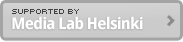
[…] S60 Python via BlueSMiRF Silver bluetooth module […]
[…] S60 Python via BlueSMiRF Silver bluetooth module […]