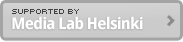Jan 10, 2012
QML environment on Mac to develop applications for Nokia N9
This post describes how to develop your first QML application on Nokia N9. Unfortunately I have only instructions for Mac users but I assume the steps for other platforms are similar to this.
Setting up environment on your Mac
- Install Xcode (4GB).
- Install Qt SDK (1.2GB).
- Activate developer mode on N9 (Settings > Security > Developer mode). This may take some time to complete. Please make sure the device can access to the internet. It needs to download some applications.
- Also install “Examples” in the Developer mode. You can see almost at the bottom of the screen.
- Settings on Qt Creator
-
- Go to Qt Creator > Preference
- Click Linux devices section
- Click “Add” to select Device with MADDE support
- Give a name to this configuration. e.g MyN9
- Select “MeeGo 1.2 Harmattan”
- Select “Hardware Device as the kind of device
- Do not edit IP address and SSH server port.
- Press Continue
- And press “No” in the next dialog. They ask if you already have a passcode.
- Check Create key and press continue. You will create a passcode to access to N9 from your PC. The passcode is saved to the PC thus you don’t need to type it manually from the PC.
- Click Create key in the next dialog and press continue
- It shows “Creating keys … Done” then press continue.
- Now you need to copy Password from N9.
- N9
- Connect N9 and your PC with USB and select SDK mode if dialog appears. If not go to Setting application > Accessories > USB and click “Always ask”. Then disconnect USB and connect it again.
- Mac OSX
- You will be asked to open Network window in System Preference on your PC and press apply to add the N9
- N9
- Launch SDK connection app and select USB on the N9
- You can find password on your screen
-
- Qt Creator
- Go back to the current Qt Creator preference
- Type the password into the dialog on Qt Creator preference and press deploy key
- It shows “Deploying … Done.”
- Press continue and it will automatically check if the configuration works with the N9.
- Press Close if it says “Device configuration okay.”
- Close all preference windows on the Qt Creator
- Update Qt Creator
- There might be an update for Qt Creator. Open Updater by Help > Start Updater. Do this a couple of times.
Qt Creator on Mac OSX Lion User
- There is a bug on QML viewer running on Mac OSX Lion. The screen is flicking while elements are animated. To fix this, you need to update Qt version to Qt4.8.
- Open Updator from Qt Creator (Help > Start Updator).
- Select Package Manager and press continue.
- Select “Experimental” and press Continue.
- After the update is done, restart Qt Creator.
- Change Qt version from Qt4.7 to Qt4.8. You can find it from Project > Run > Qt version.
First QML application on N9
- Create a project (File > New file or project)
- Select Qt Quick Application in Qt Quick project section
- Give a name to the project and press continue. Please use lower cases for all letters. Otherwise it will give a waring when building the app.
- Select Qt Quick Components for Meego/Harmattan and select continue
- Select only Harmattan for the target setup and select continue. You don’t need Qt Simulator either Desktop.
- You can choose your own app icon and press continue
- Keep version control as none and press done
- Qt Creator generates files and press yes in the dialog
- You don’t need to edit the code at all. Just run the code (Build > Run)
- N9 launches your Hello World application after while
Further development with N9
- You can take a look at Nokia MeeGo developer site.
Some tips
- When you open this project files in the Qt Creator, open <project name>.pro under <project name> folder.
- Press a small red square button at the bottom of the Qt Creator window to close the app on N9.