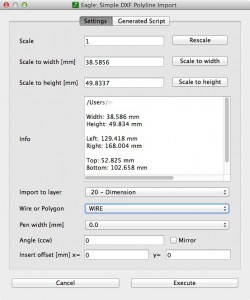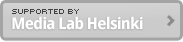Sep 14, 2012
Designing dimension of your PCB in Adobe Illustrator
Make readable data for Eagle CAD application in Illustrator
- Only straight lines can be used. Vector will be a line when you import it to Eagle file.
- If you have vector, add anchor points repeatedly. Object > Path > Add anchor points
- Note that a line drawn only with two point will not be visible in Eagle file either. Add one more anchor point in the line (three point in total) as explained above.
Export DXF data
- Select the object in Illustrator that you want to import to Eagle.
- File > Export
- Select format as DXF and give a name to the file.
- When you press “Export”, a window pops up. Make sure Artwork Scale and AutoCad version are correct as follows.
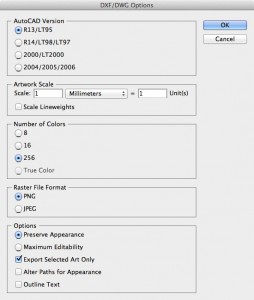
Import DXF data in Eagle application
- Open the board view in your Eagle project
- Download dxf_polygons_v4.ulp
- File > Run
- Select the downloaded file and press open.
- File picker pops up. Select the DXF file.
- A dialog pops up. Make sure you chose WIRE and Dimension layer as follows
- If Eagle complains that the DXF is too big, Modify inser offset in the dialog.