Audio visualizer with OpenFrameworks from Régis Frias on Vimeo.
Inspiration (Magnetosphere, by Robert Hodgin):
I believe this was not supposed to be a tutorial or anything, but some people were curious to know how I did this exercise. Here’s how:
I started this sketch in order to study some behaviors I’ve seen on Robert Hodgin’s work (see video above). The idea was not so much to copy but to try to practice the skills necessary to achieve a specific result. In this case using a mathematical formula to place points around a sphere (check this nerdy post for more details — that is, if you can handle :D ):
The basic formula for the sphere in computer parlance looks like this:
x = cos( separationAngle * 2 * (PI/180) * theta) * sin( separationAngle * (PI/180) * fi ) * radius;
y = sin( separationAngle * 2 * (PI/180) * theta) * sin( separationAngle * (PI/180) * fi ) * radius;
z = cos( separationAngle * (PI/180) * fi ) * radius;
separationAngle is the angle between 2 successive points (360/numberOfPoints; more points => smaller angle
PI/180 converts degrees to radians (case you’re wondering)
For simplicity’s sake I started with the two-dimensional version of the problem, a circle:
I created a Processing sketch to illustrate this (code for this is given at the bottom of the post):
Next step was to make each point float in an interesting way. This was achieved by adding a value to the radius, relative to the position of the point in the sphere and a variation to the separationAngle:
x = cos(theta*(separationAngle + ang)*(PI/180)) * sin(fi*((separationAngle + ang)/2)*(PI/180)) * (radius + radVariation);
y = sin(theta*(separationAngle + ang)*(PI/180)) * sin(fi*((separationAngle + ang)/2)*(PI/180)) * (radius + radVariation);
z = cos(fi*((separationAngle + ang)/2)*(PI/180)) * (radius + radVariation);
ang ads some randomness to the separationAngle at the hit of UP or DOWN keyboard keys
radVariation is the radius variation at each point and is =
cos( 1 * (PI/180) + (theta/4 + waveTravel) ) *
sin( 1 * (PI/180) + (fi/4 + waveTravel) ) *
spread/5 + spread/5;
spread is the amount of variation added to the radius at each point. it gets a boost every time the mouse is pressed or some loudness is detected in the input
And that’s about it for now!
================================================
Processing version (you should be able to run this on your Processing-ready computer; it also works in JS mode \o/ — bless these nerds, also you may recognize some variable names from this nice fellow’s post from elsewhere):
int bgcolor = 255; int numParticles = 300;
float radius; float speed; float angSpeed; float gravity; float friction; float spread; float angRand[] = new float[numParticles];
void setup(){
background(bgcolor);
size(700, 500);
radius = height/5;
speed = 0;
angSpeed = 0;
gravity = 0.00001;
friction = .9999;
spread = 100;
for(int i = 0; i < numParticles; i++){
angRand[i] = random(-180, 180);
}
}
void draw(){
background(bgcolor);
translate(width/2, height/2);
for(int i = 0; i < numParticles; i++){
float radiusIncr = spread * (angRand[i]+200)/180;
float x = cos(radians(360/numParticles * (i) + angRand[i] + (frameCount/500 + angSpeed)*i)) * (radius + radiusIncr);
float y = sin(radians(360/numParticles * (i) + angRand[i] + (frameCount/500 + angSpeed)*i)) * (radius + radiusIncr);
float x2 = cos(radians(360/numParticles * (i) + angRand[i]/2 )) * (radius - radiusIncr);
float y2 = sin(radians(360/numParticles * (i) + angRand[i]/2 )) * (radius - radiusIncr);
// Accelerate (change speed) by gravity
speed += gravity;
// Move by speed
spread -= speed;
// Bounce off Circle
if (spread <= 0){
spread = 0;
// Reverse direction
speed *= -1;
}
speed *= friction;
angSpeed += gravity;
angSpeed *= friction;
stroke(0, 20);
line(x, y, 0, 0);
noStroke();
fill(0, constrain(255 - radiusIncr, 0, 150) );
ellipse(x, y, 5, 5);
}
}
void mousePressed(){
speed -= .1;
angSpeed -= 2;
}
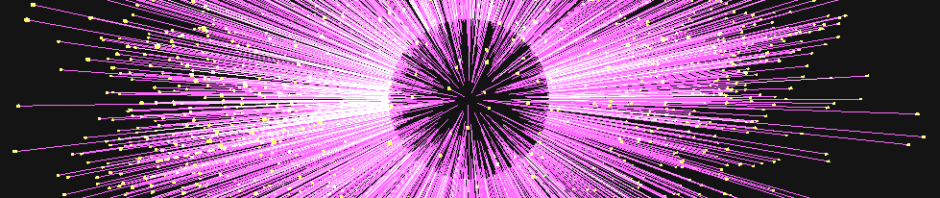
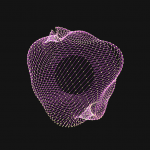
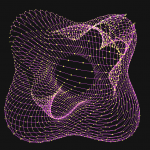


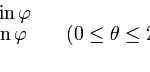
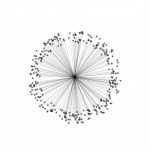
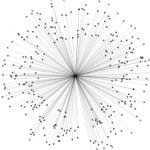



Pingback: myGrain | Régis Frias