Jul 30, 2010
Sparkfun BlueSMiRF Gold (Bluetooth module)
This module is easy to use. It communicates to Arduino via serial communication (TX pin and RX pin) as its operating voltage is from 3.3v up to 6v.
This post describes briefly how to set and get settings of the device. You can use Zterm for Mac to send commands to the device. You basically need to enter command mode to do that from TX-O and RX-I pins.
Arduino code is also attached to test the communication over Bluetooth. The code simply return the same signals.
Materials:
BlueSMiRF Gold from Sparkfun
Breakout Board for FT232RL USB to Serial from Sparkfun
USB cable
Schematics:
BlueSMiRF Gold Breakout Board for FT232RL USB to Serial
VCC <–> 3.3v
GND <–> GND
TX-O <–> RXD
RX- I <–> TXD
Default settings on the device:
Default Baudrate: 115200 baudrate, 8 Data bits, None parity, 1 stop bits
Default authorication code for Bluetooth paring: 1234
Device name: ireFly-**** (* is last 4 digit from MAC address)
Useful commands (Download RT-41 AT command set for all the details):
$$$: Enter command mode (The module will return “CMD” when its successful.)
—<cr>: Exit the command mode (type 3 minus symbols and carriage return. When successful, the device returns “END”.)
D: Display basic settings
SU, <rate>: Change baudrate (1200, 2400, 4800, 9600, 19.2, 28.8, 38.4, 57.6, 115K, 230K, 460K, 921K). Type only the first 2 charactors. e.g. SU, 96 (change it to 9600)
GB: Returns Bluetooth MAC address.
SF,1: Back to factory settings
SM,<number of mode>: Change operational mode. (0=Slave, 1=Master, 2= Trigger Master, 3=Auto-connect(Mastermode), 4=Auto-connect(DTR mode), 5=Auto-connect(Any mode)
Note: Valid commands will return an “AOK”, response, and invalid ones will return “ERR “. Commands that are not recognized will return a “?”.
Changing Baud rate to 9600:
>$$$
CMD
>SU,96
AOK
>—<cr>
END
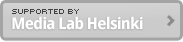
[…] BlueSMiRF Gold from Sparkfun (Please change Baudrate to 9600. Instruction is here.) […]
[…] BlueSMiRF Gold (Bluetooth module) – Instruction […]
[…] BlueSMiRF Gold Bluetooth module – Instructions to configure the module […]
[…] http://mlab.taik.fi/paja/?p=1297 […]